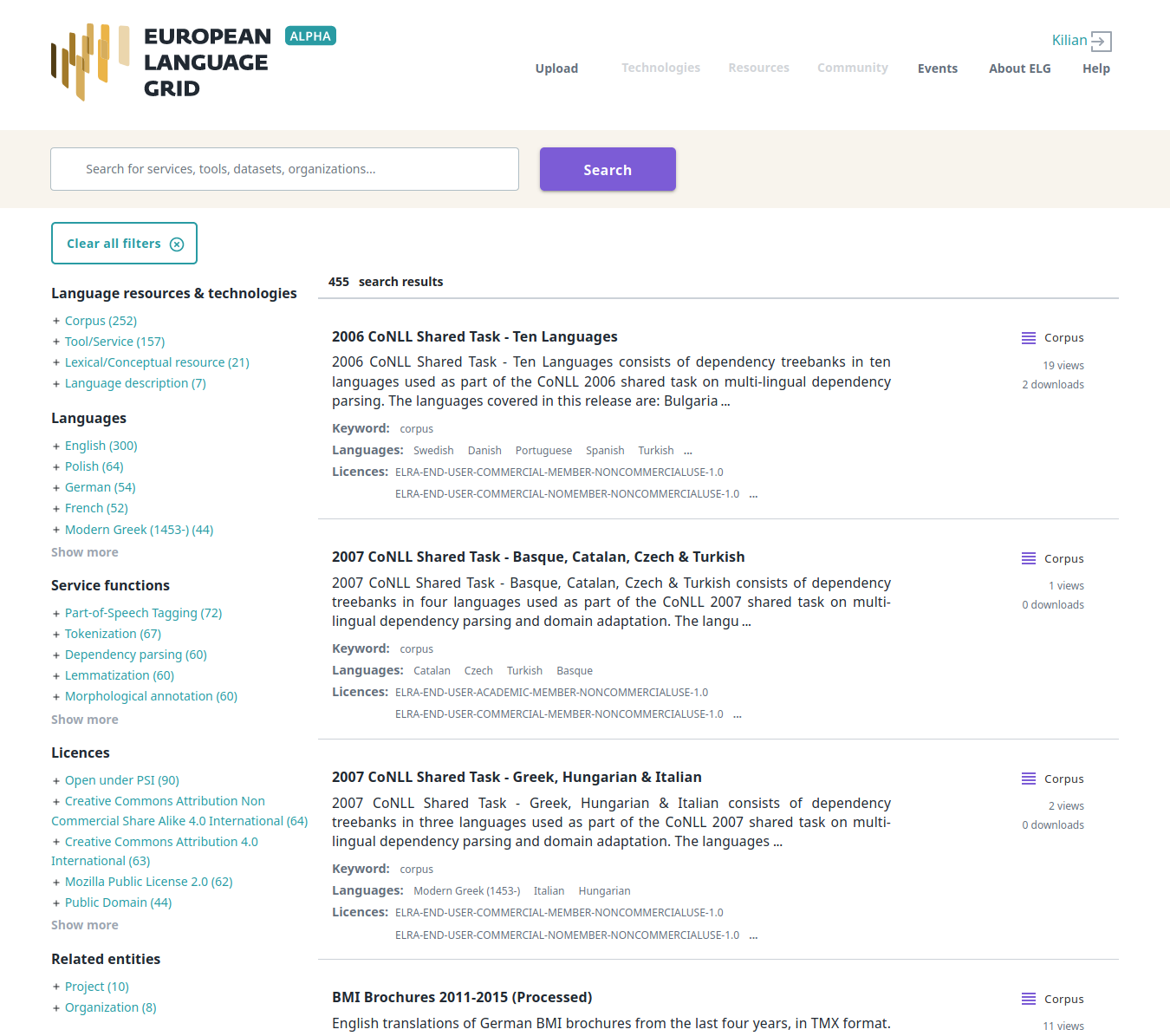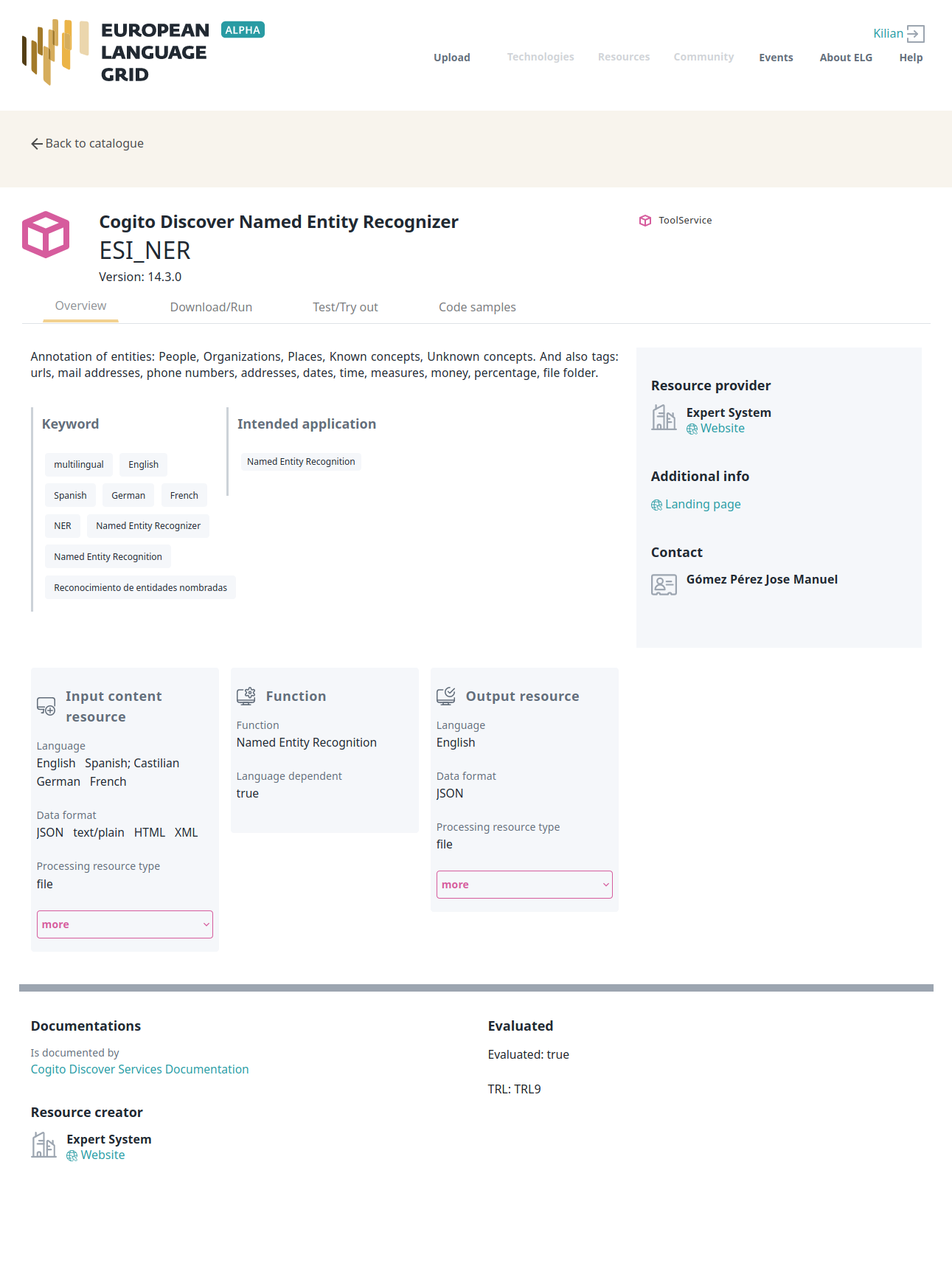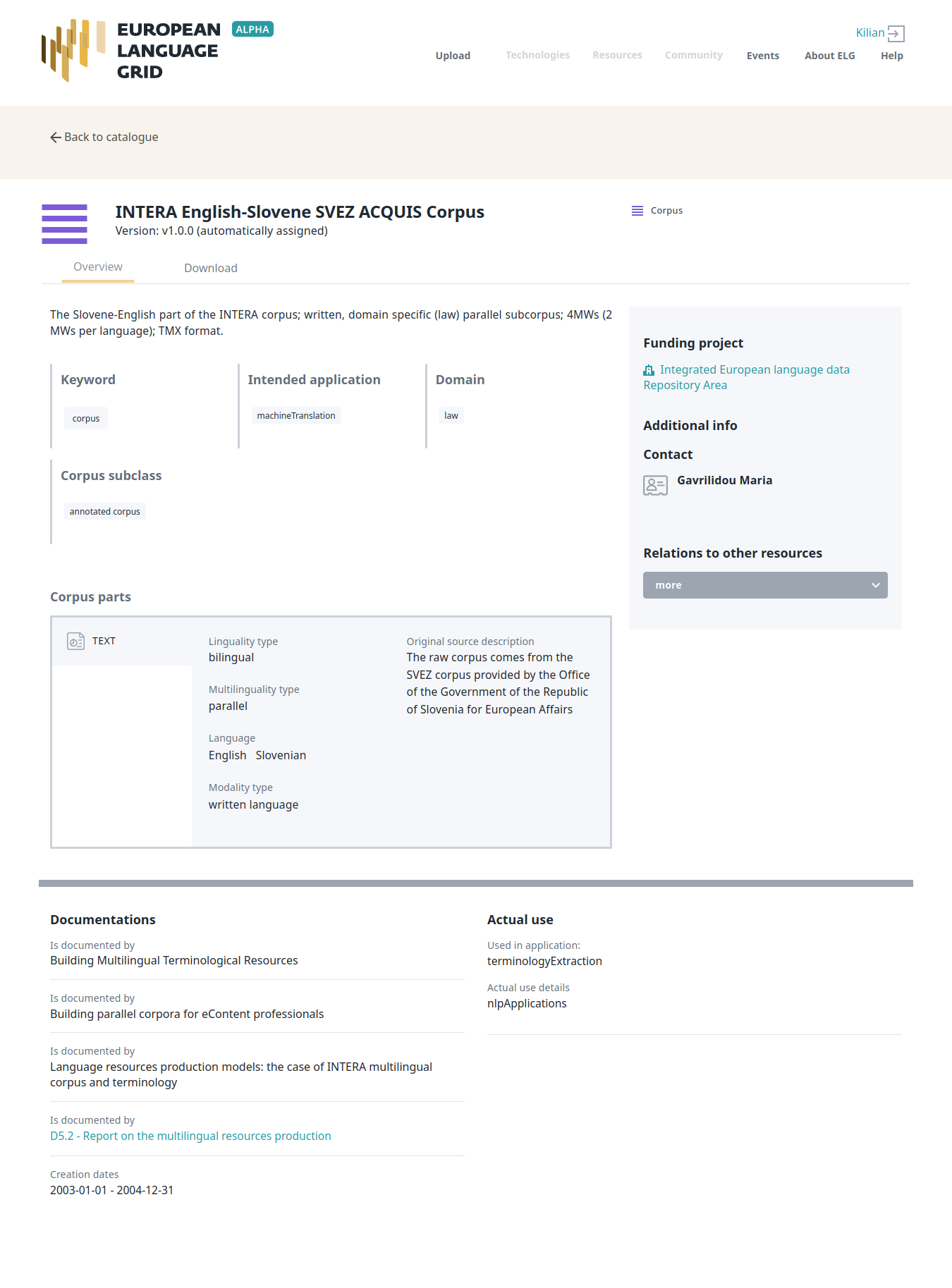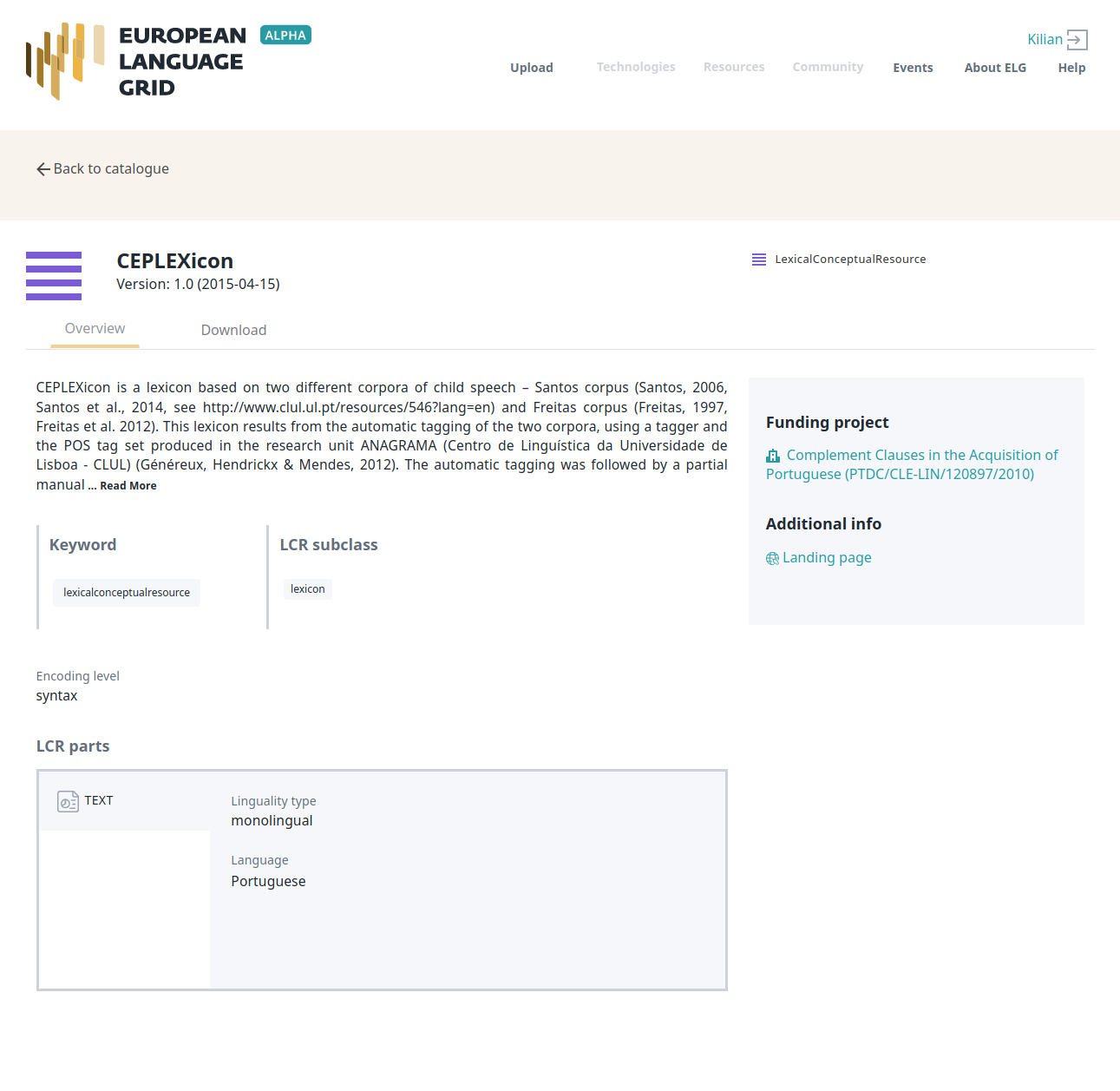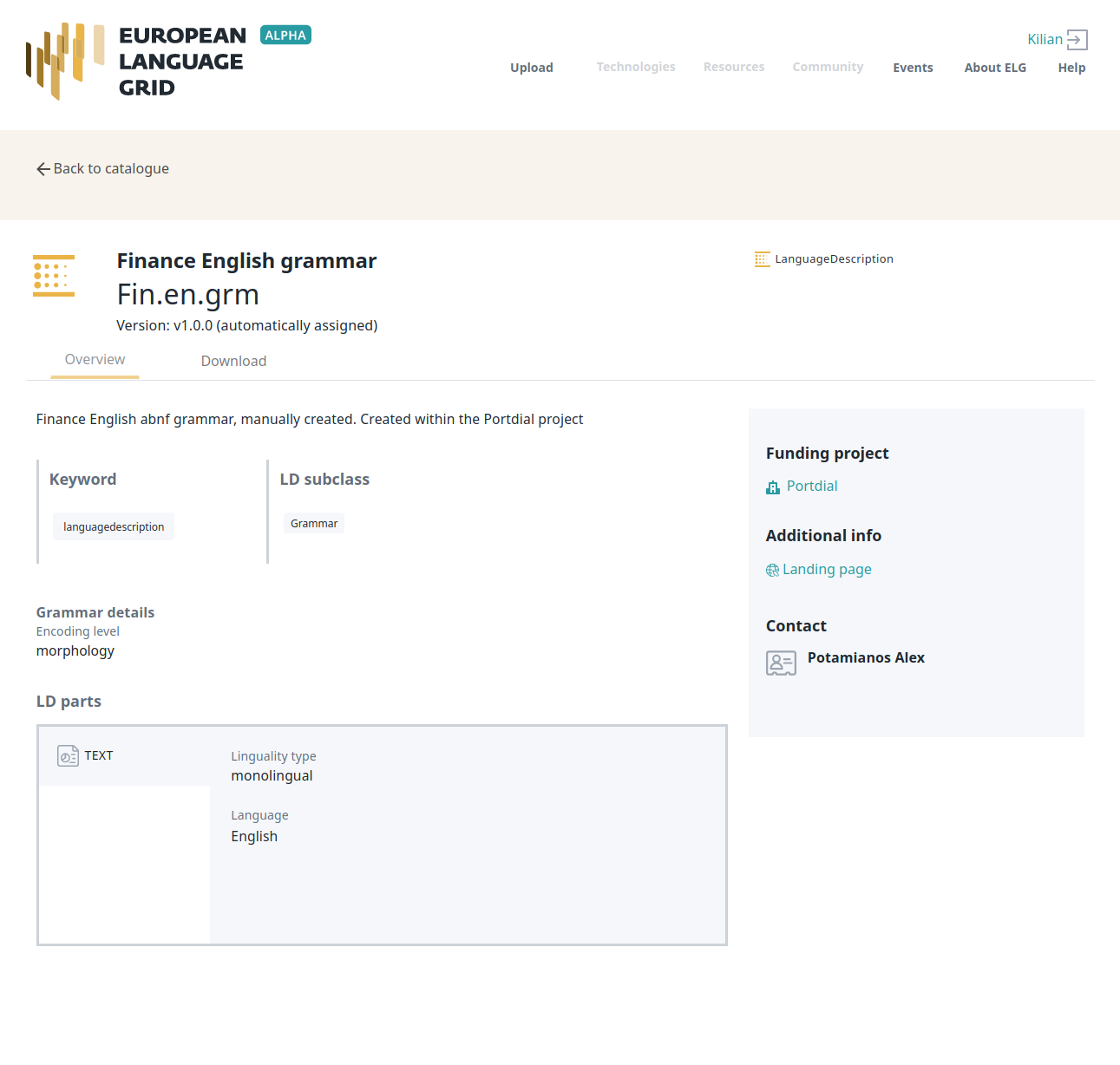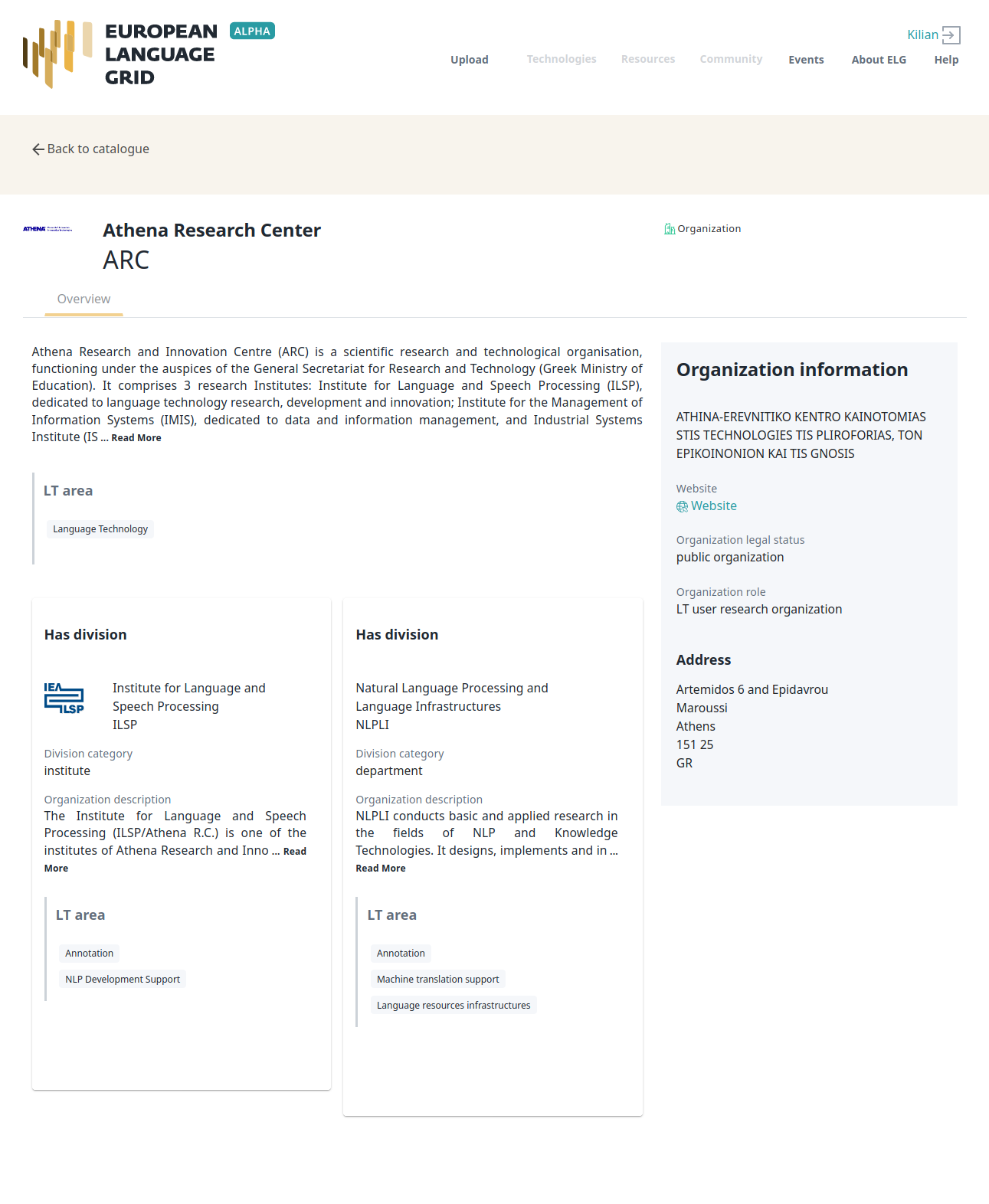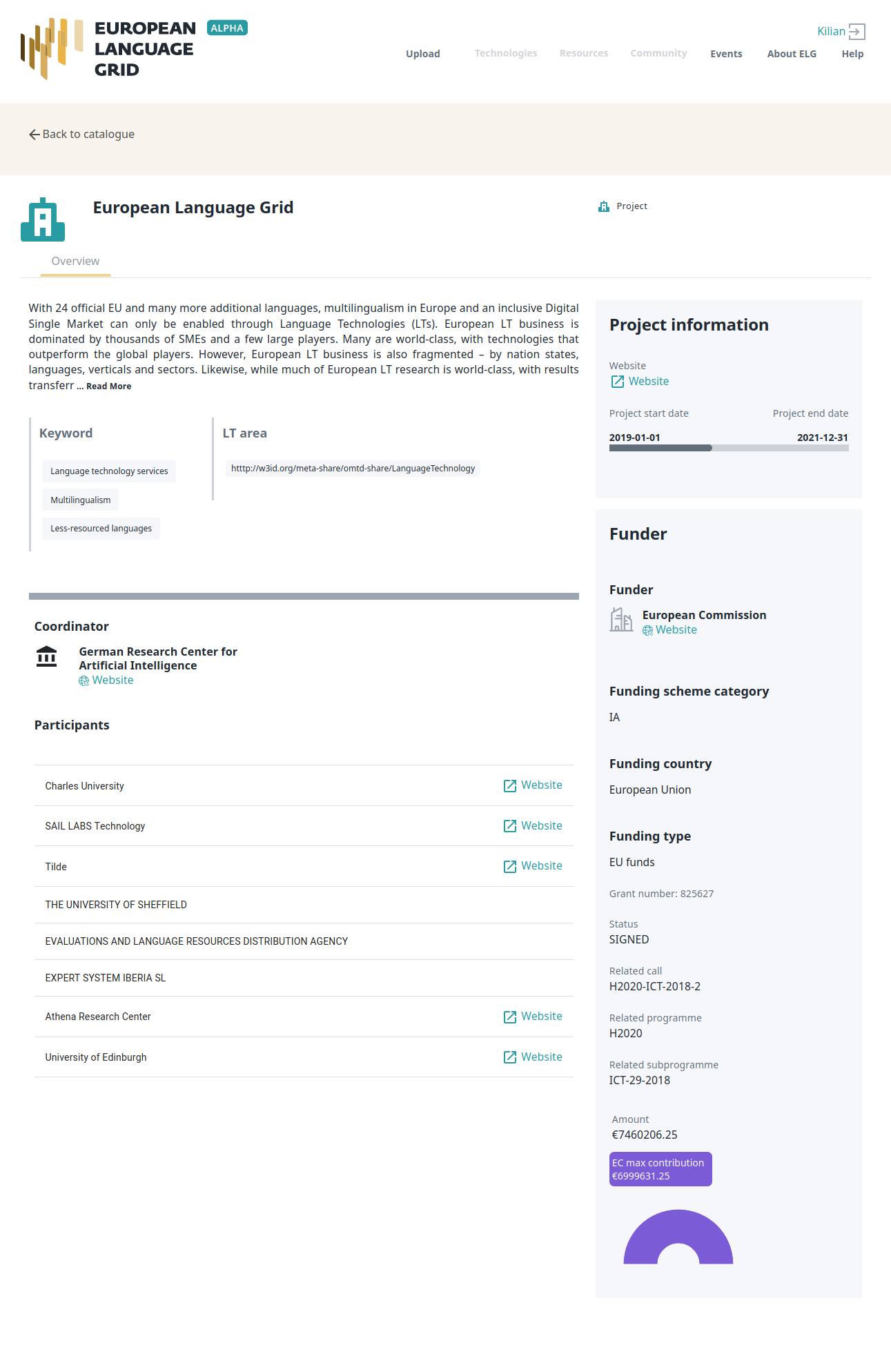Browse, search & view¶
View catalogue¶
You can
- browse through the catalogue and see all the entries (currently sorted by type and in alphabetical order),
- search for specific entries using the free text bar (e.g., you can search for a language processing service or application, a corpus, a project or an organization by its name; or search for all entries that mention “machine translation” or “English”),
- filter the catalogue or refine your search results by language, service function, resource type, etc., through the facets on the left side bar.
By clicking on the name of an entry, you can view its detailed description.
View catalogue entry¶
For each catalogue entry, we display a set of descriptive and technical information (metadata), together with hyperlinks to supporting documentation and other useful material. In addition, you can download, in accordance with licensing terms, resources that are available in a downloadable form, and try out or execute ELG-compliant services.
Note
For the current release, services can only be tested and only by registered users.
The following figure shows the catalogue entry for a tool/service.
- Overview: It contains the main descriptive and technical information (e.g., description of basic features, function, input and output language(s) and data format(s), etc.), links to supporting documentation, contact details, resource providers, etc.
- Download/Run: The second tab includes the licensing terms under which the tool/service can be accessed, and relevant technical information (i.e., whether it can be downloaded and executed locally, is provided with source code, etc.).
- Try out (only for functional services): You can provide a sample input and see the results output by the service. Depending on the type of the service, you can type in or paste some text, upload an audio file or record something, etc., and get the results rendered in a task-specific viewer.
- Code samples (only for functional services): You can use the code sample/template provided to test the service from the command line.
The following figure shows the entry of a corpus. Information is structured into tabs:
- Overview: It contains the main descriptive and technical information: description, subclass, keyword(s), domain(s), etc., as well as links to supporting documentation, contact details, resource providers, etc. Some properties are grouped under the “parts” of a resource, each of which is characterised by the media type (text, audio, video, image). This allows us to describe a multimedia corpus of videos, their audio excerpts (in English), the transcriptions of the recordings (in an annotated format), and the subtitles in one or more languages (English and French, provided in plain text files), as a set of four distinct parts with the corresponding properties.
- Download: The second tab includes the licensing terms under which the resource can be accessed, and technical details on how it can be accessed (i.e., whether it can be downloaded, used via an interface, etc.), as well as details on formats and size. If the resource has been uploaded to ELG, you will also be able to download it directly; otherwise, you will be re-directed to the original access location.
- General: This tab appears only for resources with a rich description and is used so as not to make the first tab too long and difficult to read.
The next two figures show the entries for lexical/conceptual resources (lexica, terminologies, ontologies, etc.) and language descriptions respectively, with information tabs similar to those of corpora.
The last two figures show respectively the catalogue entries for an organization and a project, with contact details, funding information, links to resources, etc.