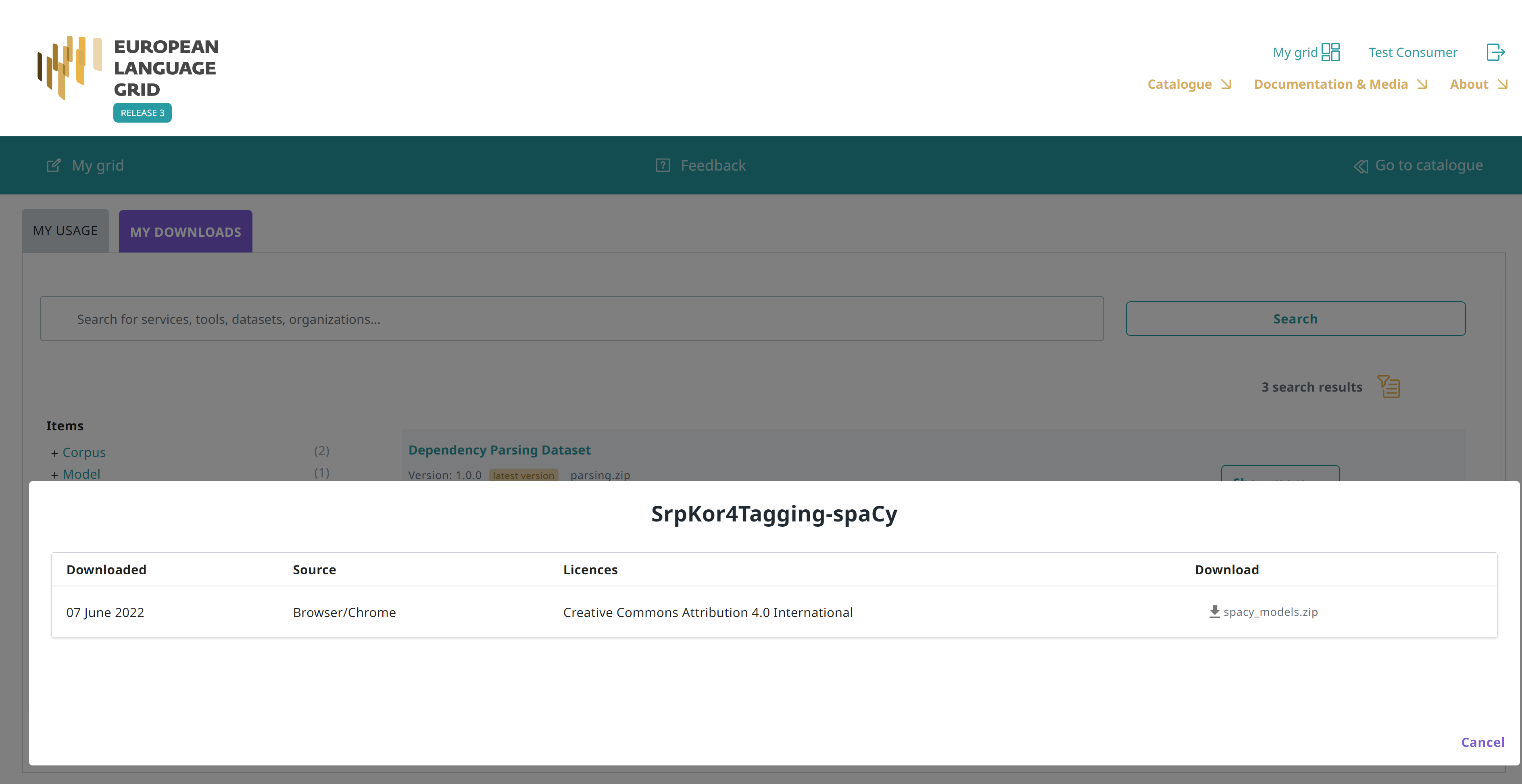Consumer’s grid¶
All your activities are available through your grid. Through the grid, you can access your account profile, and monitor the use you have made of the ELG resources.
To access your grid, click on My grid on the top right section, next to your user name. As shown below, the grid consists of three sections.
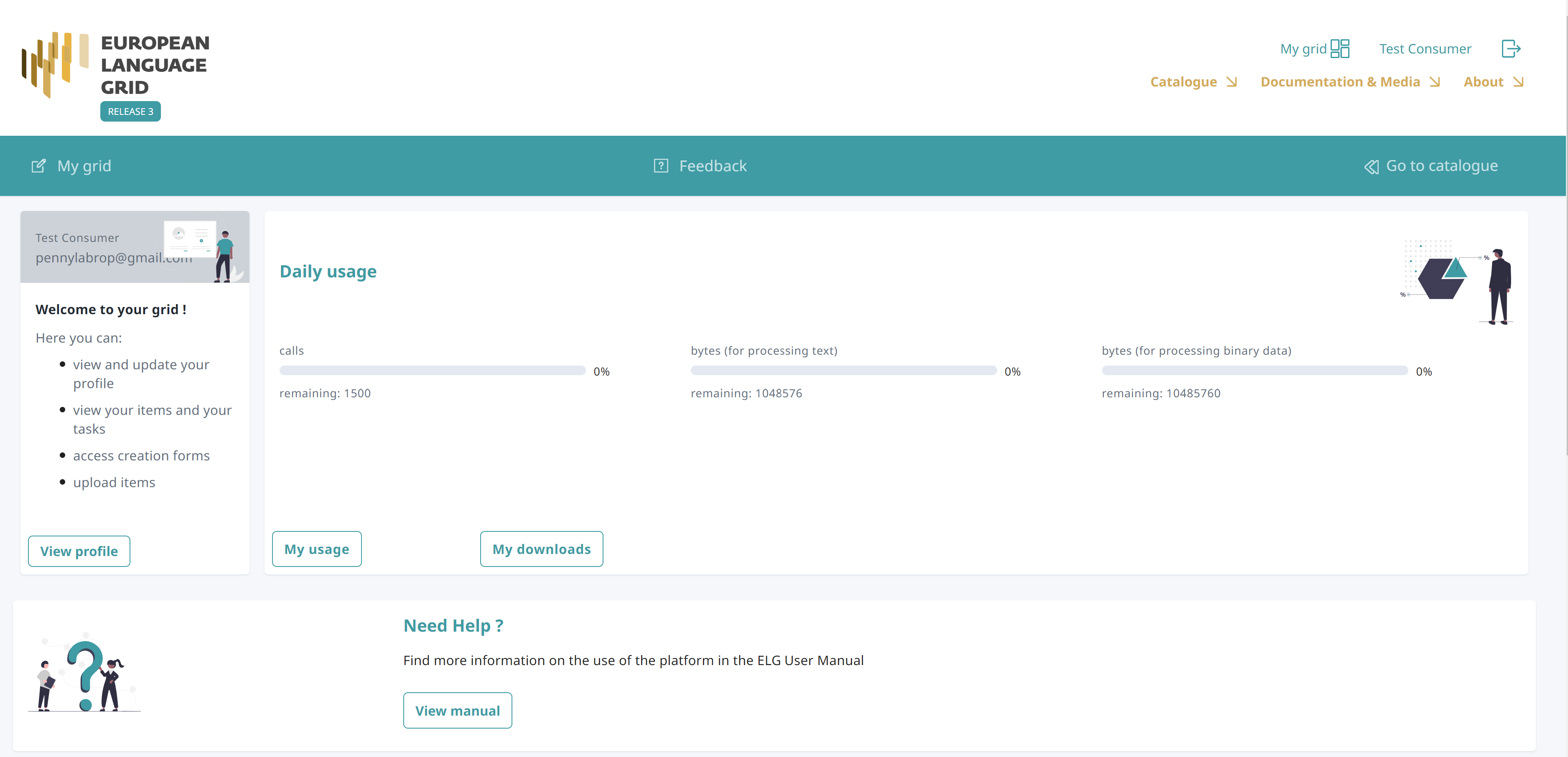
1. Top bar
The top bar includes two main items:
My grid: This is the page seen above, and you can click on it to return to the grid from other pages.
Feedback: It directs you to a new page where you can find information on how to contact us if you have questions or comments.
In addition, the Go to catalogue redirects you to the catalogue page.
2. Central section
The central section includes two boxes:
Profile: This box is dedicated to your profile. It displays your user name and user role. By clicking on View profile you are directed to your profile page, as you do when clicking on your user name on the top right section.
Daily usage: This box displays your usage of ELG services; the currently allowed daily use for registered users is 1500 calls per service, 1 MB for processing text and 10 MB for processing binary data. The box also has links to the My usage and My downloads pages described below.
3. Bottom section
Help: It redirects you to the ELG User Manual where you can find detailed information on the use of the platform.
My usage¶
In this page, you can view services that you have previously called.
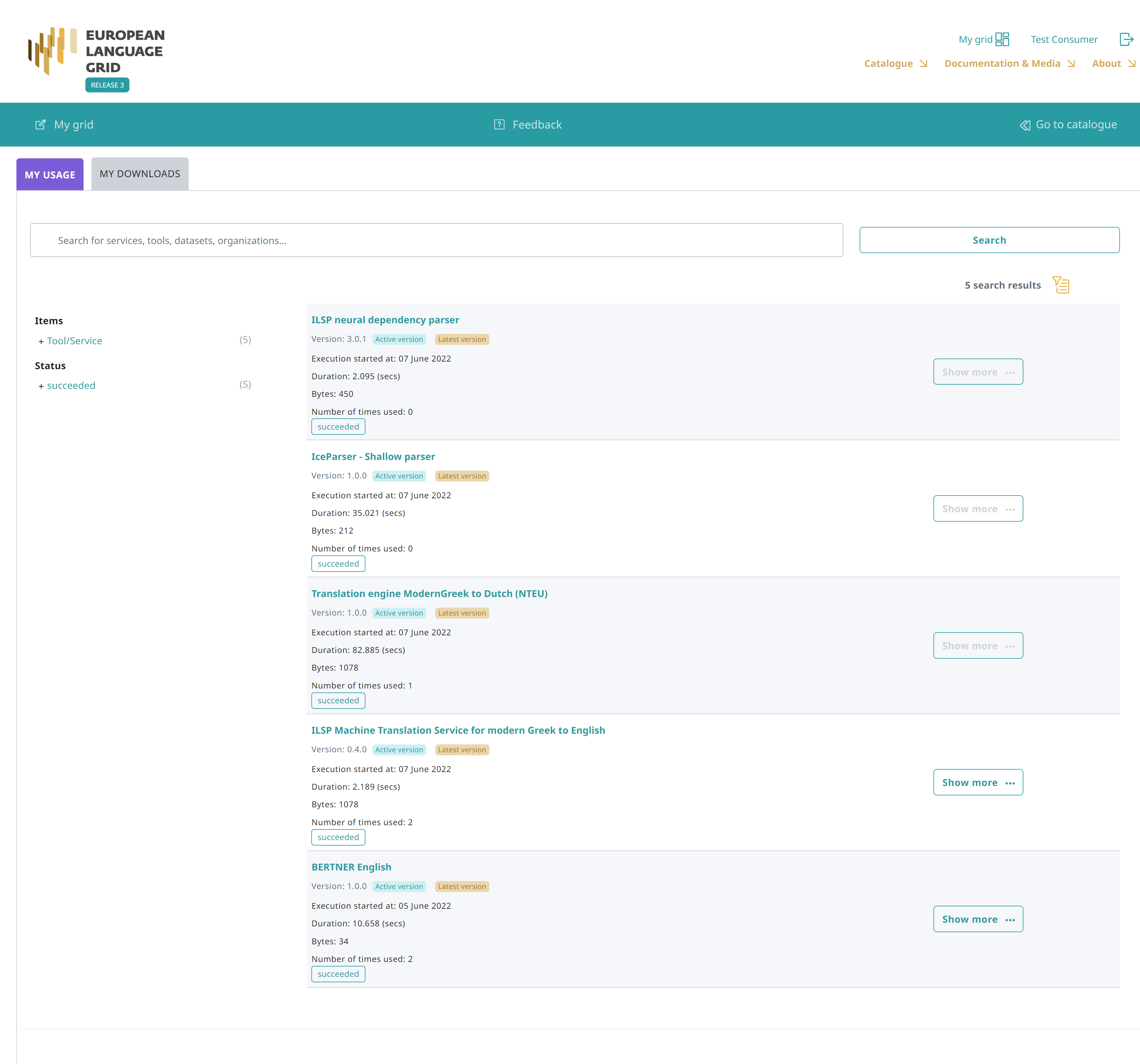
As in the catalogue page, you can search for specific services using the free text search box or the filters on the left side.
For services that you have called multiple items, you can click on Show more and view more details, such as the date you made the calls, the duration and processed volume, as well as the outcome status of the call.
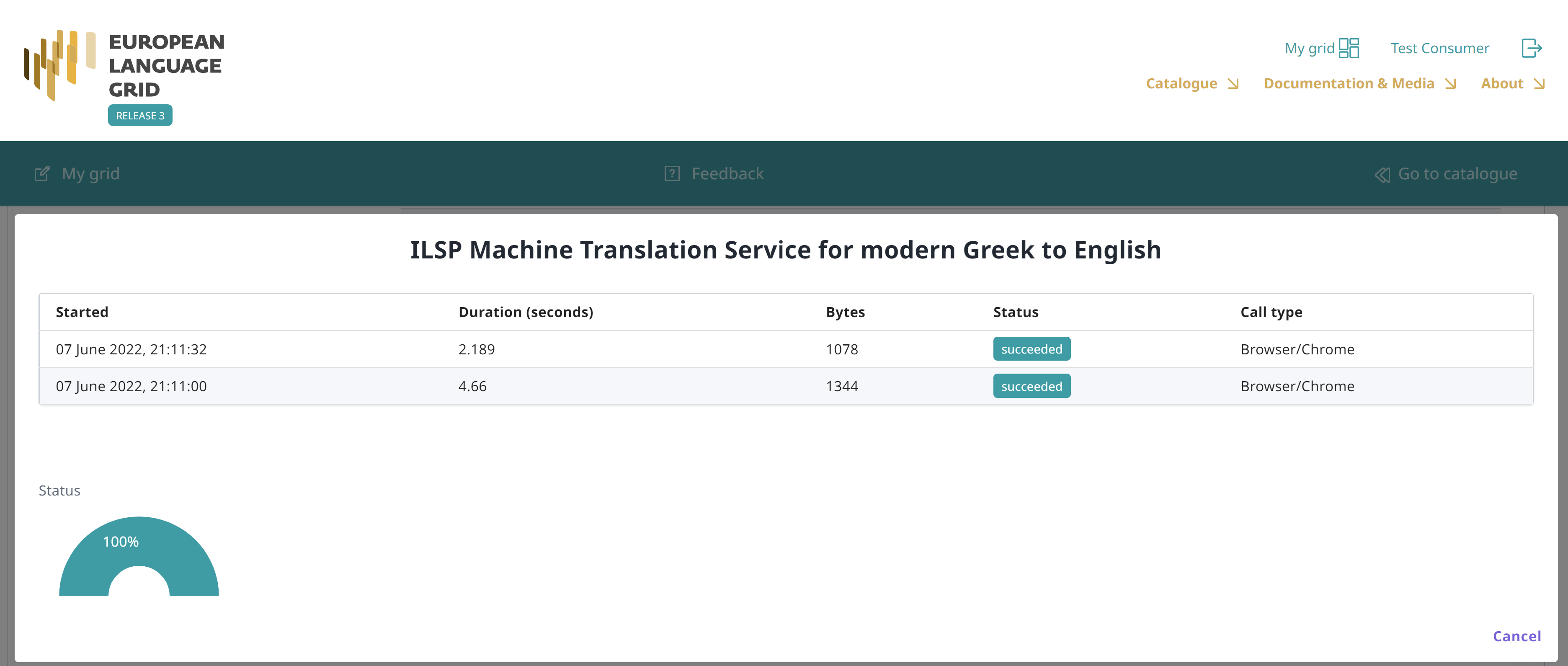
My downloads¶
In this page, you can view data resources that you have downloaded while logged in the platform.
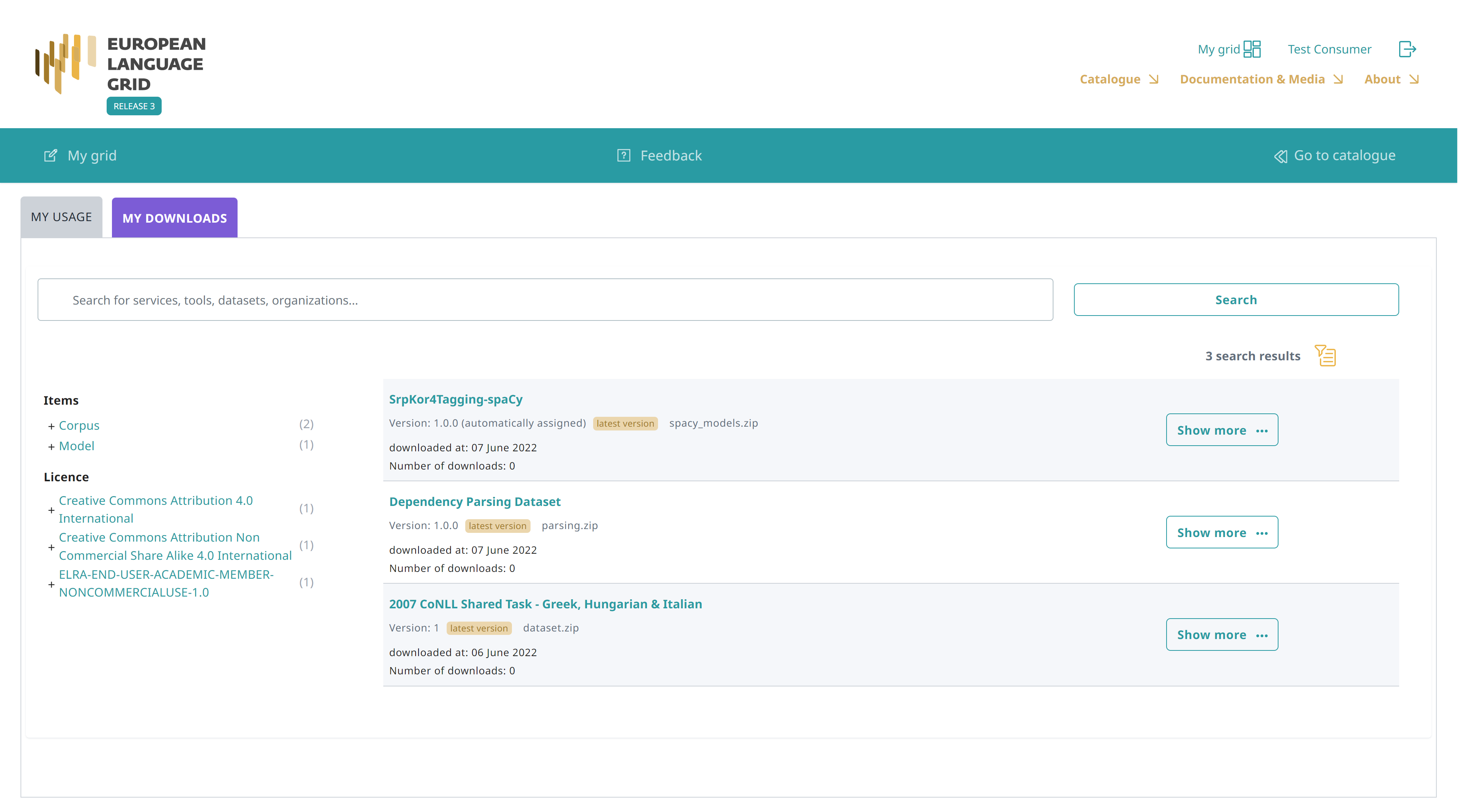
As in the catalogue page, you can search for specific resources using the free text search box or the filters on the left side.
You can click on Show more and view more details, such as the date you downloaded the resource, the licence with which it was downloaded and the source system; if you wish, you can download it again with the same terms.