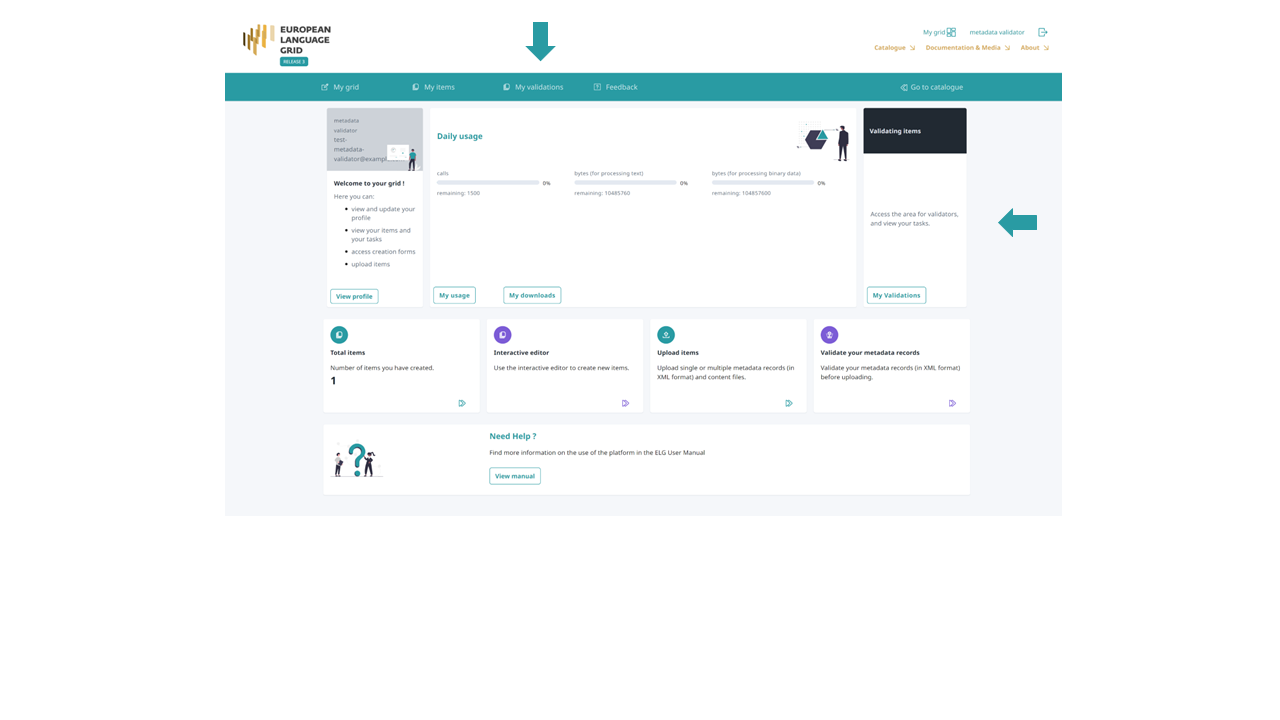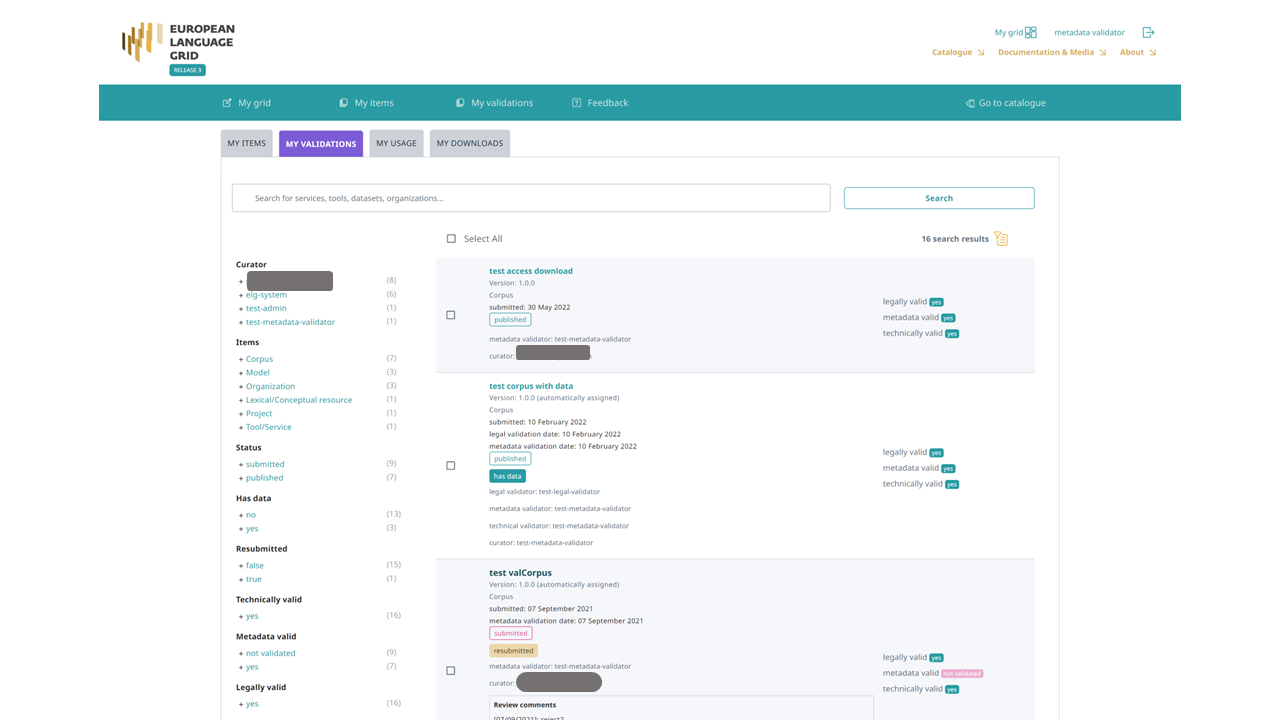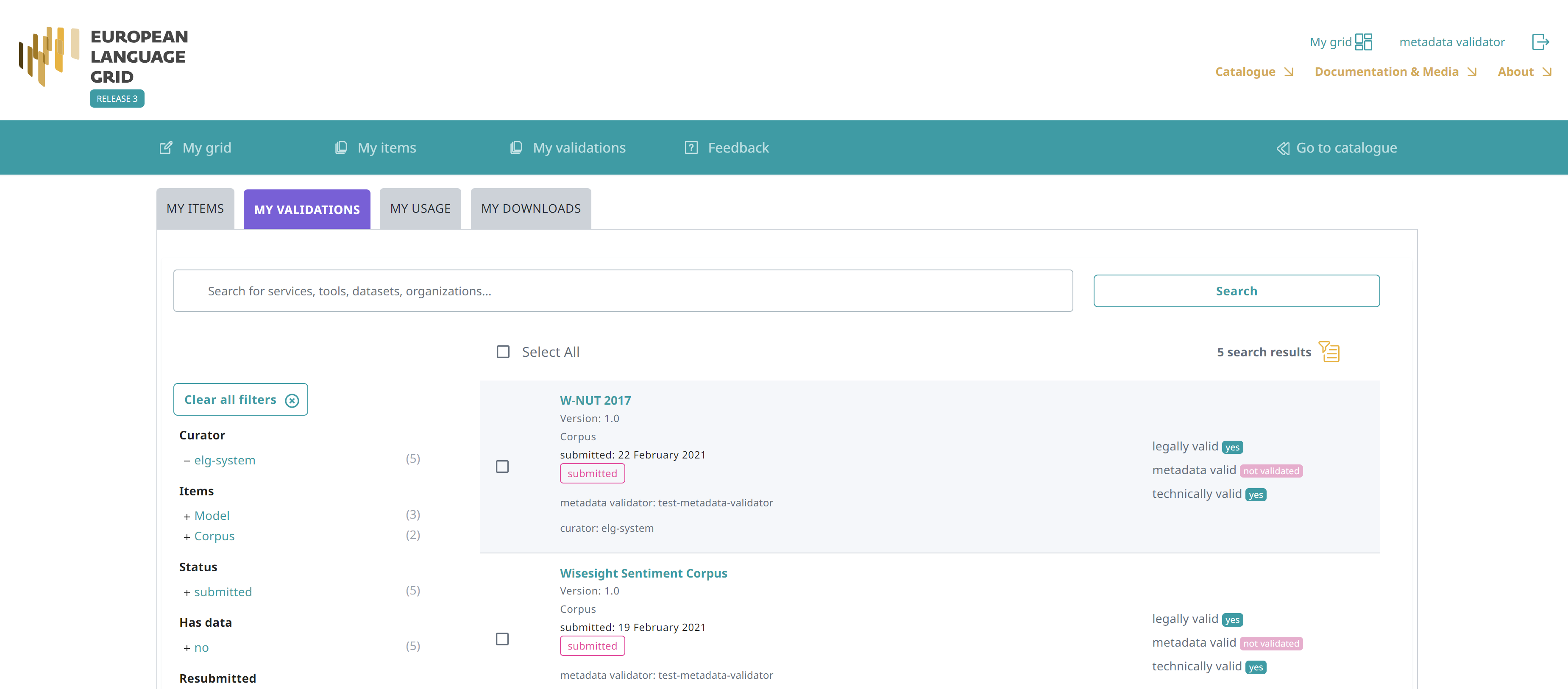Access items for validation¶
As soon as you are assigned an item to validate, you will receive an email notification. To access the validation form, sign in to ELG, click on My grid and select the My Validations option from the top bar or the right box on the first section.
You will be re-directed to your My validations page. There, you will see a list with all the items for which you must perform (or have performed) a validation.
On this page, on the left, there are filters to help you sort out the resources. You can apply as many filters as you like and then clear them by clicking on the button above them.
As you can see, each item occupies a row separated in two columns:
the first one provides some basic information on the item (name, version, submission date), the names of the curator and validators, and its status in the publication lifecycle, while
the second column shows the validation status (i.e. whether it has been validated and approved or rejected).
In addition, if the item has been validated, there is a box with the validator notes (for internal purposes only) and, if rejected, the review comments.